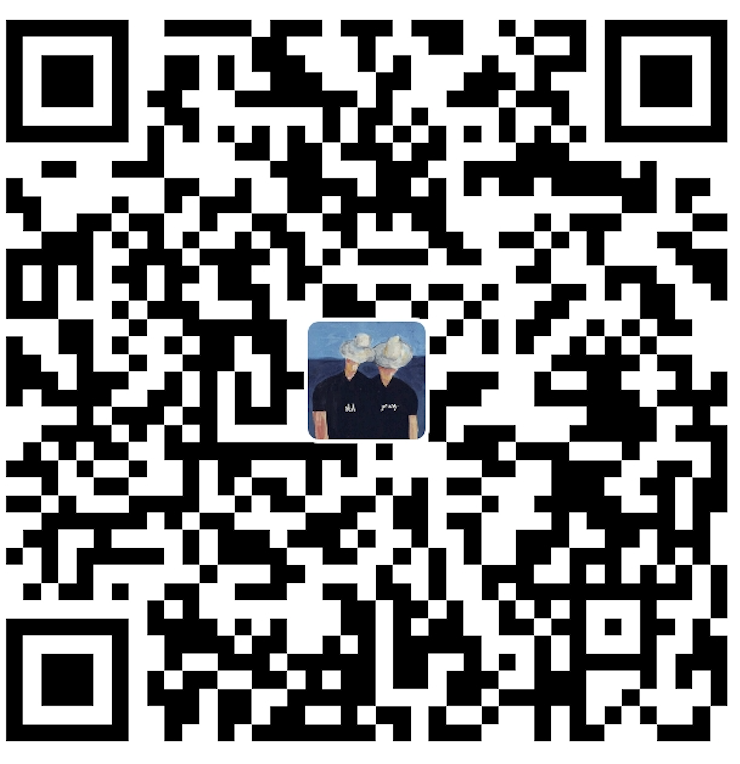内网穿透工具nps使用
内网穿透工具有很多,相比frp,nps页面更友好,本文介绍nps的安装和简单使用。
准备工作
- 一台有公网IP的服务器,假设公网ip是1.1.1.1,系统为CentOS。
- 一台可连外网的内网服务器,假设内网IP是192.168.0.127,系统为CentOS。
- 本机,假设是一台Mac。
服务端
请从github上下载最新版本。当前最新版本v0.26.10。
mac下载darwin开头的版本
在公网服务器上
下载
1 | cd /usr/local/src/ |
安装
执行安装命令
1 | sudo ./nps install |
对于windows,管理员身份运行cmd,进入安装目录 nps.exe install
安装后windows配置文件位于 C:\Program Files\nps,linux和darwin位于/etc/nps
修改配置
1 | vim /etc/nps/conf/nps.conf |
1 | appname = nps |
根据实际情况修改,通常需要修改的选项已在上面标注。
运行
1 | nps start |
对于windows,管理员身份运行cmd,进入程序目录 nps.exe start
停止和重启可用,stop和restart
访问服务端并添加客户端
防火墙或云服务器开放外网端口8089和8024(根据安全性适当调整开放力度)
访问地址 1.1.1.1:8089,填写账号密码admin和admin123456
点击左侧客户端,新增,填写对应信息(唯一验证密钥填写test)后确定,即可添加客户端,添加成功后如下,点击左侧➕,展开可查看客户端命令,复制客户端命令:
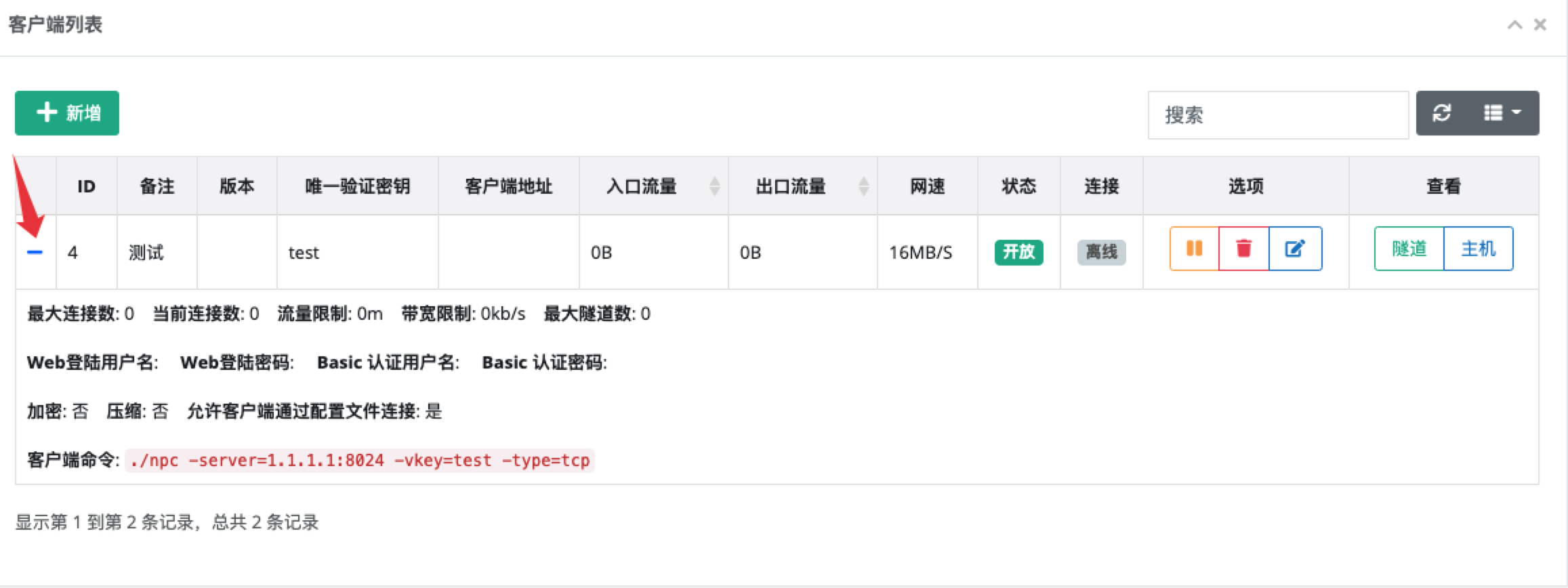
客户端
在内网服务器上下载安装最新客户端
1 | cd /usr/local/src/ |
运行上面复制好的客户端命令:
1 | ./npc -server=1.1.1.1:8024 -vkey=test -type=tcp |
使用
通过私密代理从本机访问连接内网机器SSH
私密代理相比tcp隧道代理优点是更安全且无需占用多余端口,缺点是本机需要安装客户端。
- 本机安装客户端,安装步骤同上
- 在web管理页面,点击左侧私密代理,点击新增。填写客户端id,目标ip填写192.168.0.127:22,唯一标识密钥填写test123
- 添加成功后在私密代理列表页,点击ID前的➕,展开,复制访问端命令
- 在本机上粘贴并执行访问端命令
./npc -server=1.1.1.1:8024 -vkey=test -type=tcp -password=test123 -local_type=secret - 本机上执行
ssh -p 2000 root@127.0.0.1,如需指定本地端口可加参数-local_port=xx,默认为2000
通过TCP隧道代理SSH
通过外网ip代理8027端口到内网。需要在防火墙或云服务器开放8027端口。
- 在web管理页面,点击左侧TCP隧道,点击新增,服务端端口填写8027,目标ip填写192.168.0.127:22
- 本机上执行
ssh -p 8027 root@1.1.1.1
代理HTTP
访问外网8028端口,代理到内网80端口。需要在防火墙或云服务器开放8028端口。
- 在web管理页面,点击左侧TCP隧道,点击新增,服务端端口填写8028,目标ip填写192.168.0.127:80
- 访问 http://1.1.1.1:8028 即会自动代理到内网 http://192.168.0.127:80
内网穿透工具nps使用